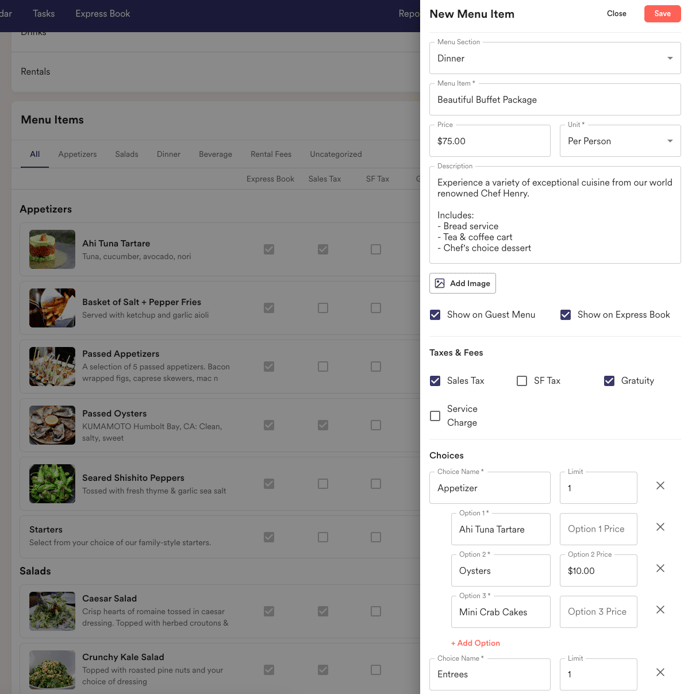All Things Menu
Last updated October 11, 2024
Step-by-Step instructions for how to add a menu section, sales category, and menu item!
How do I add a menu section?
We view menu sections as headers, so it's easy for you to find specific items when creating proposals.
- Head into Settings > Menu
- Click the red "Add" button next to "Menu Section"
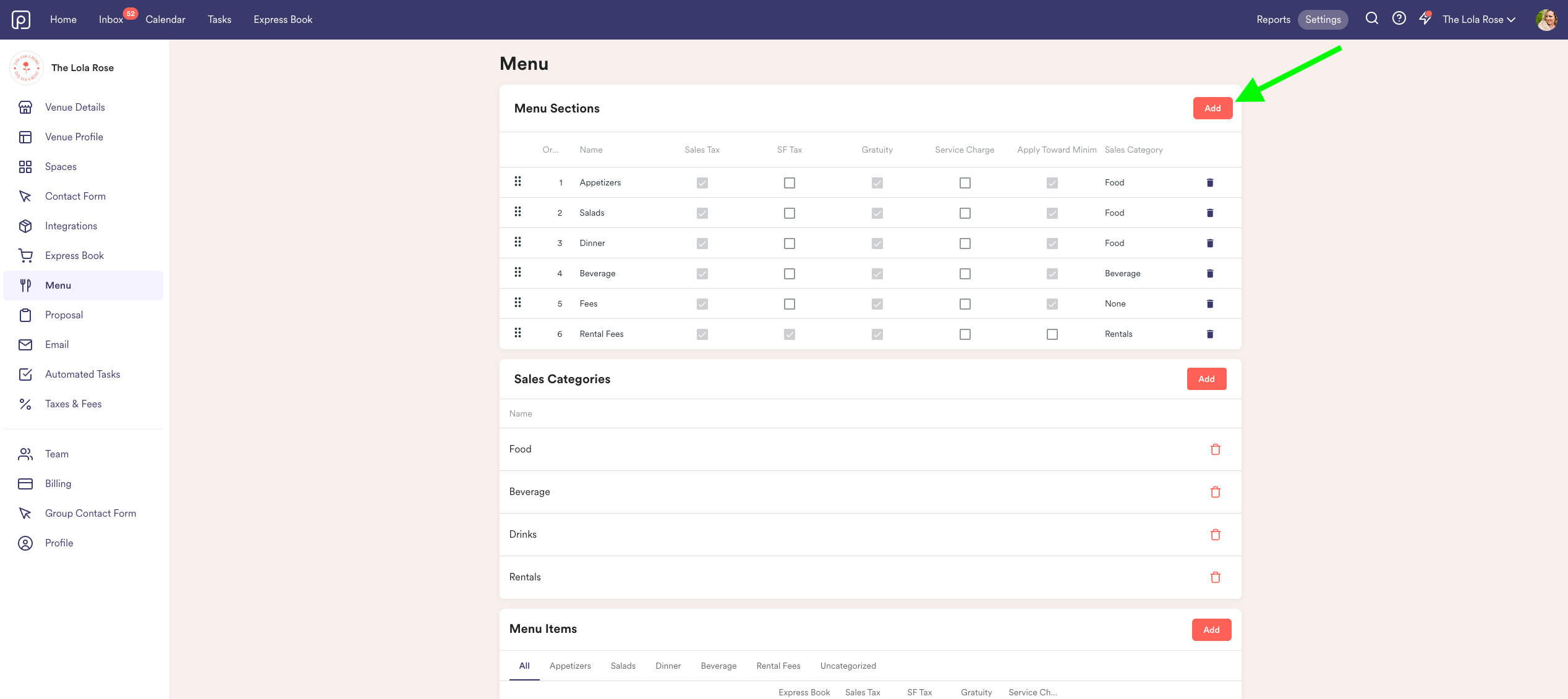
- Fill in the name, select a sales category, and check what taxes & fees you would like applied to the menu items in that section
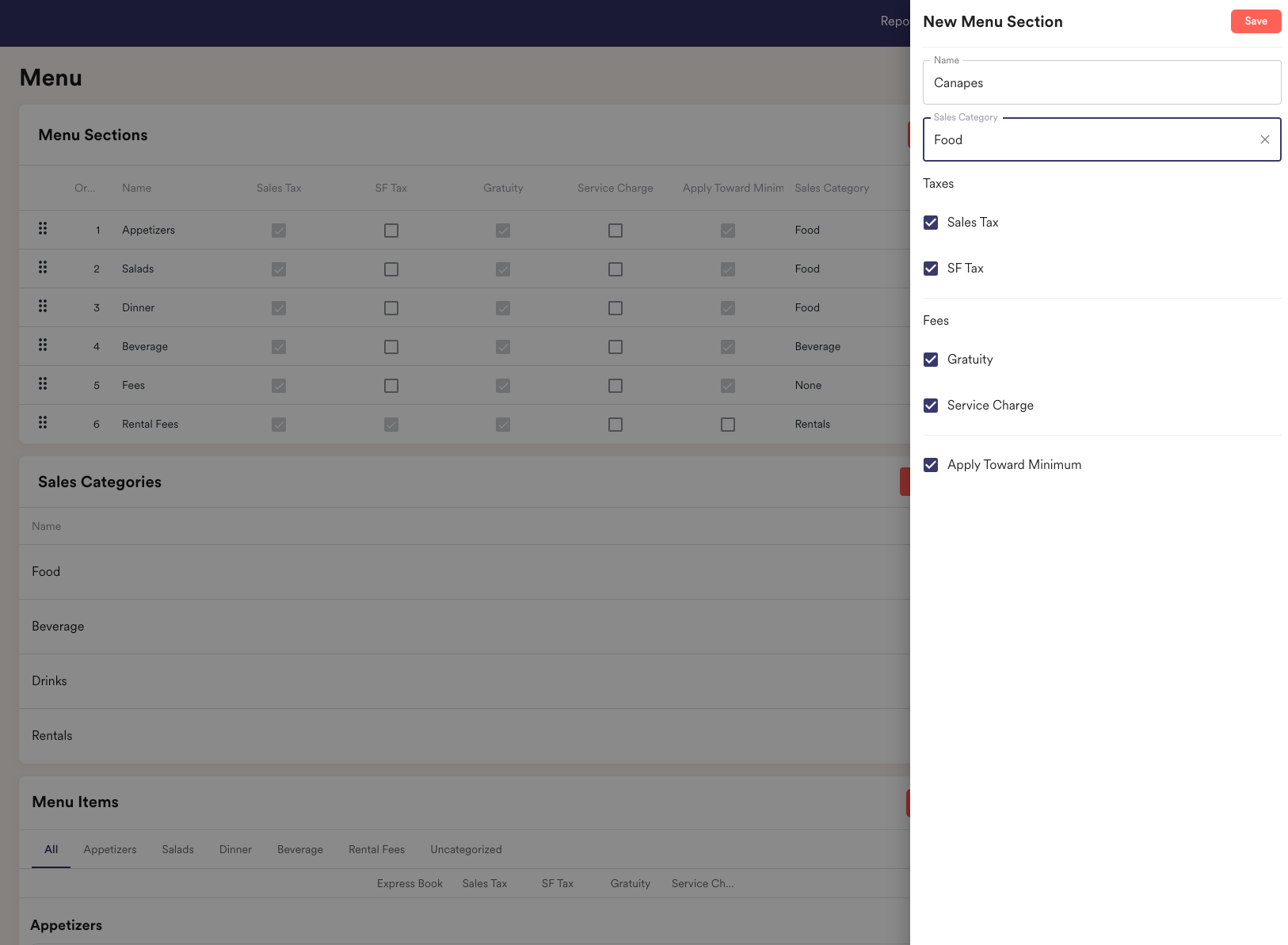
- Once you click save, you're ready to add menu items!
Note: Any menu items you add under a menu section will automatically adopt these taxes & fees!
What is a Sales Category and how do I add one?
Sales categories ensure that everything will be reported correctly. You can add as many as you'd like, depending on how detailed you'd like your reports to be.
To add a Sales Category:
- Head into Settings > Menu
- Click the red "Add" button
- Name your category!
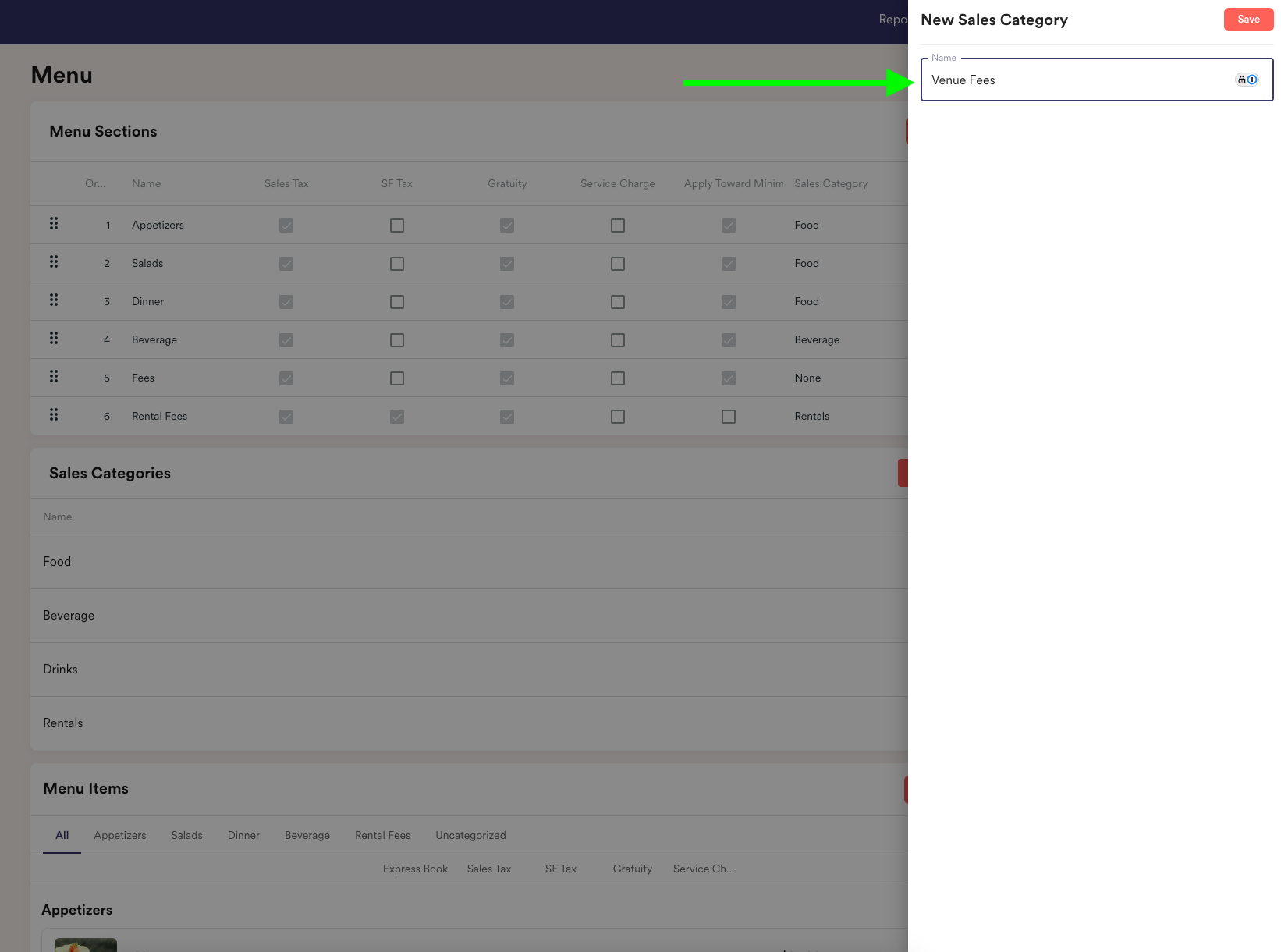
How do I add a menu item?
- Head into Settings > Menu
- Scroll down to "Menu Items" and click the red "Add" button
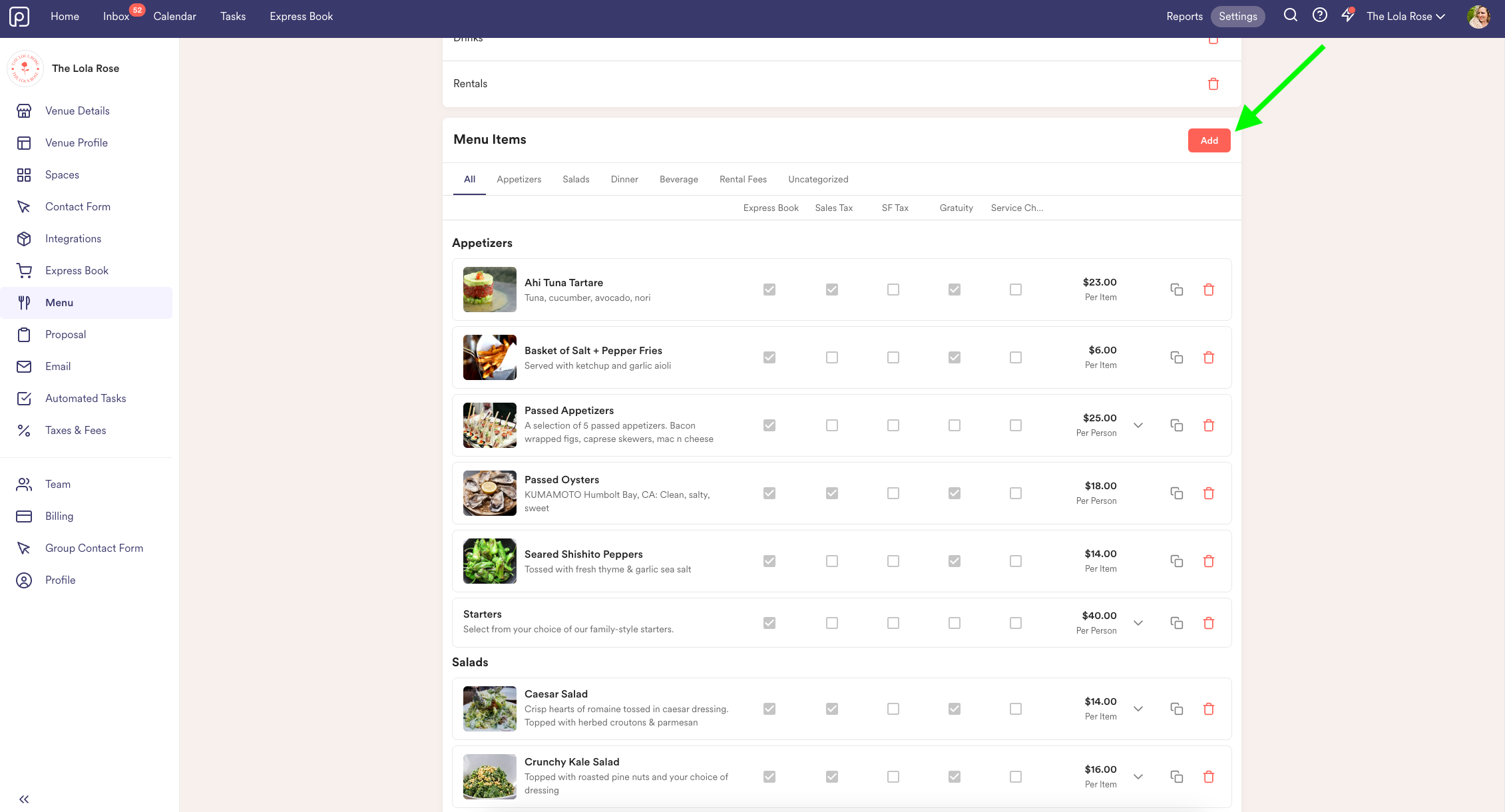
- Next you will apply the menu section, give the item a name, and select the unit. The item can be priced per hour, per person, or per item.
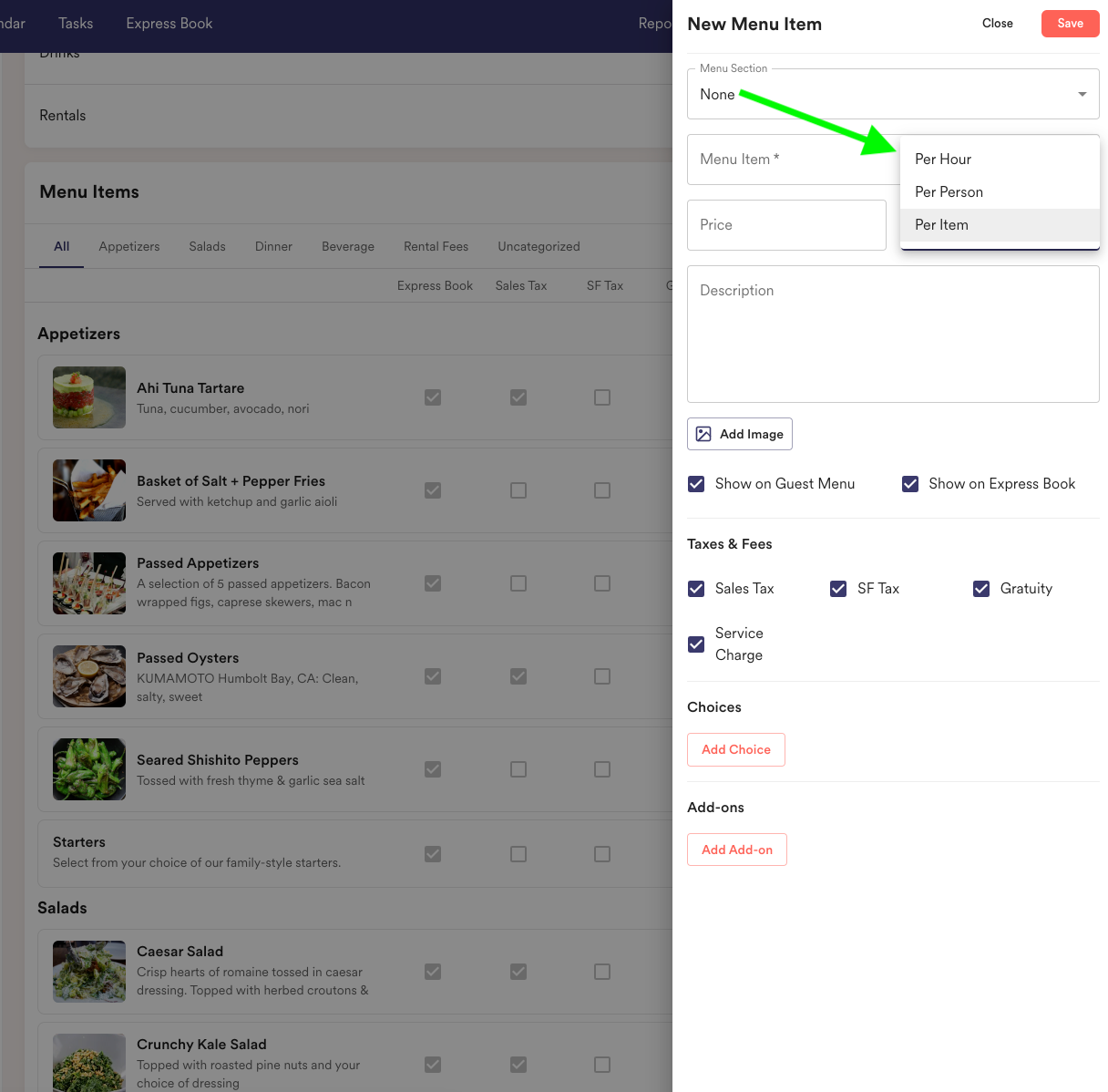
- You will then select what taxes & fees you'd like to apply to the item. Remember, the item will automatically adopt the taxes & fees set for the menu section it is applied to!
- If your menu item includes choices or add-ons for the guest to select, you can add those in as well!
Example of a buffet package:
Was this article helpful?