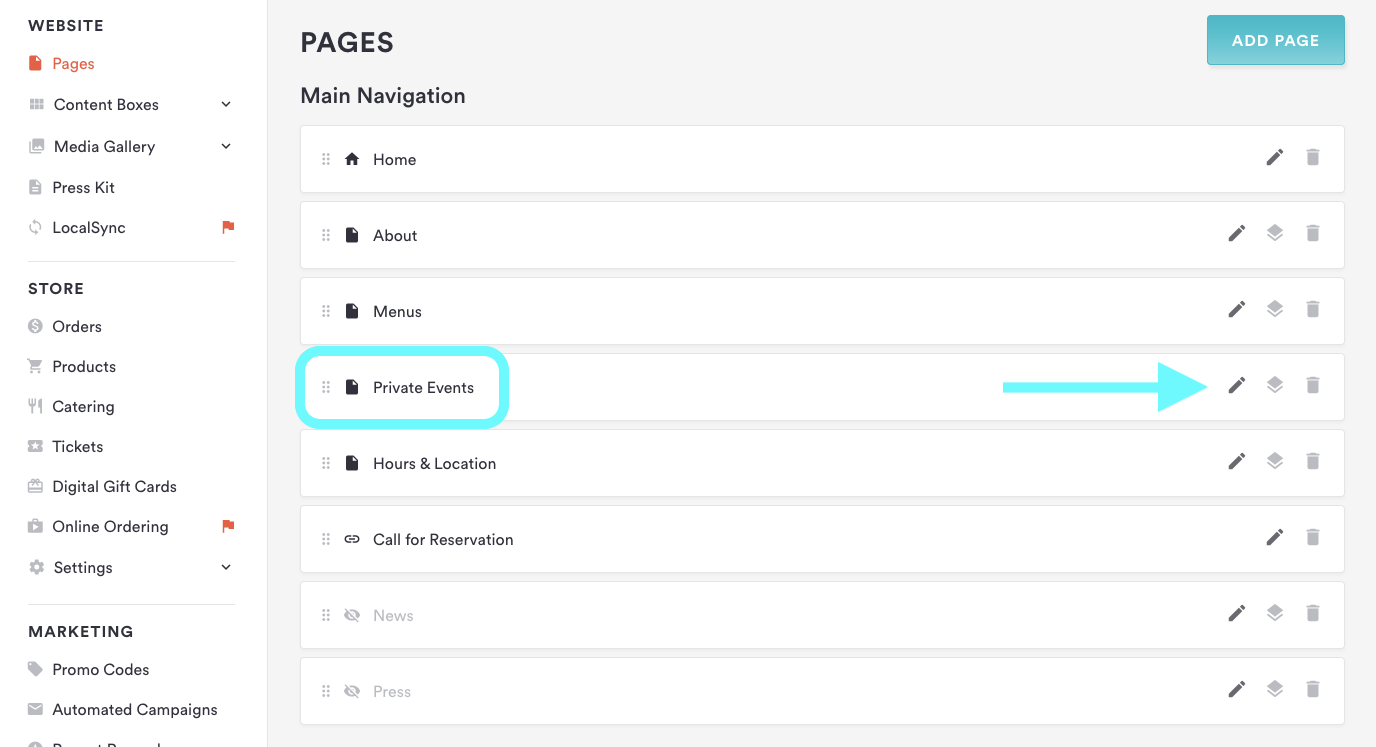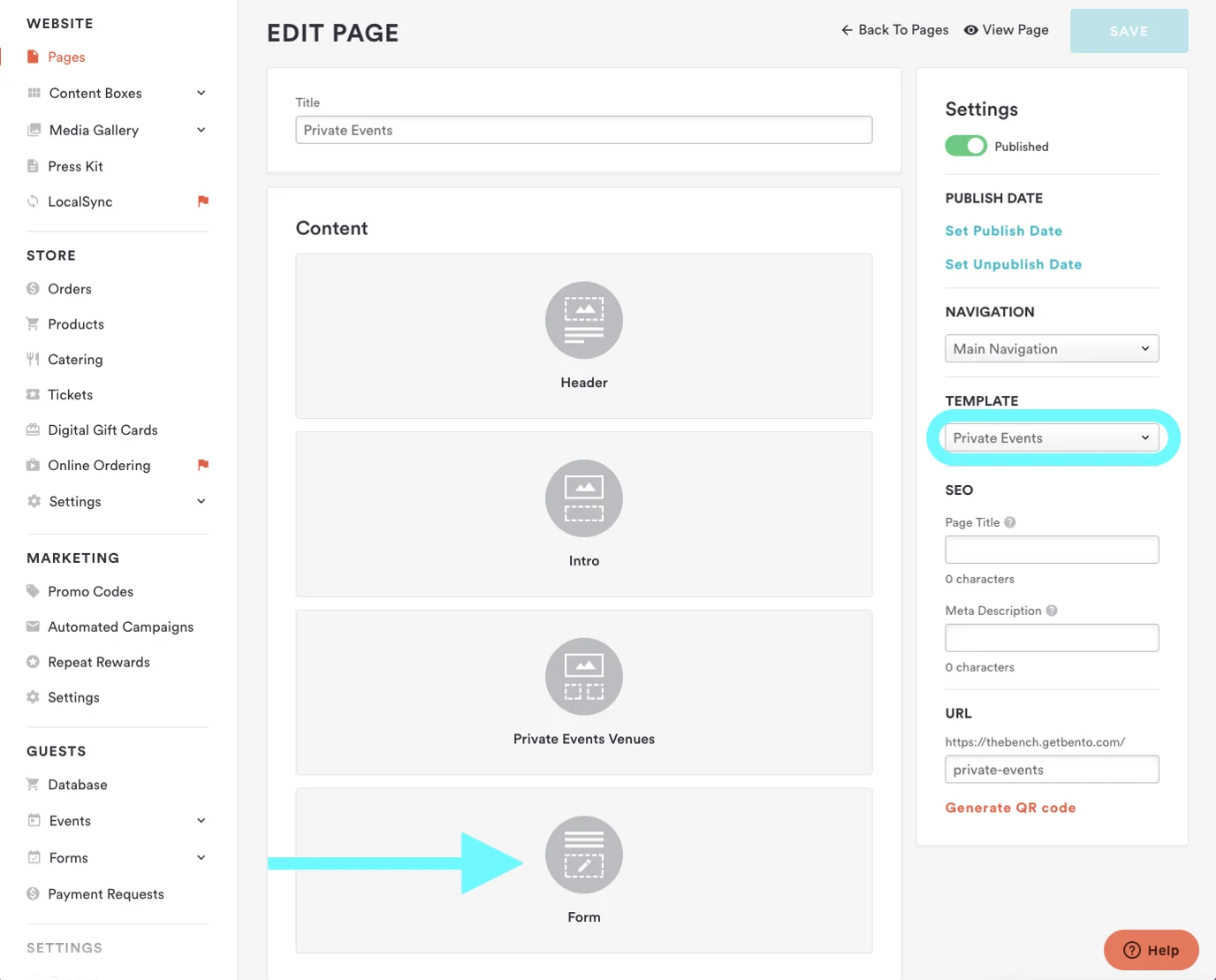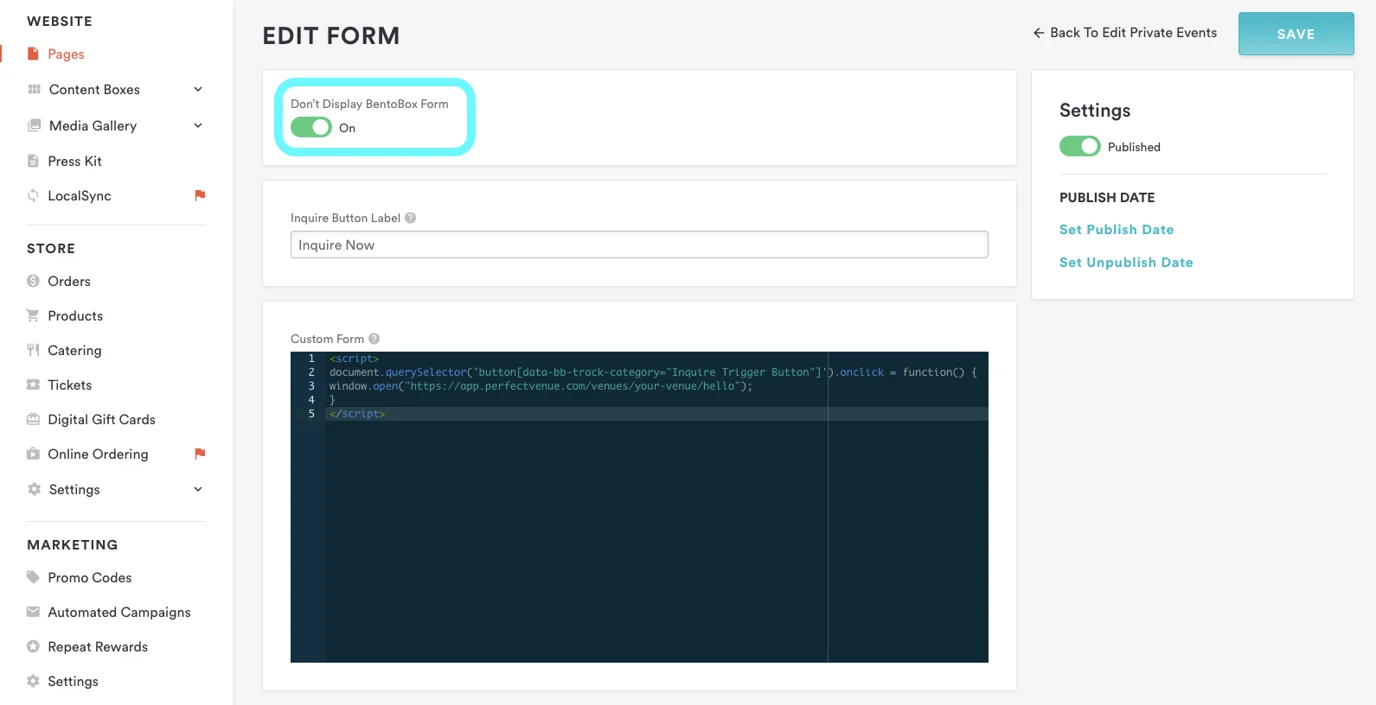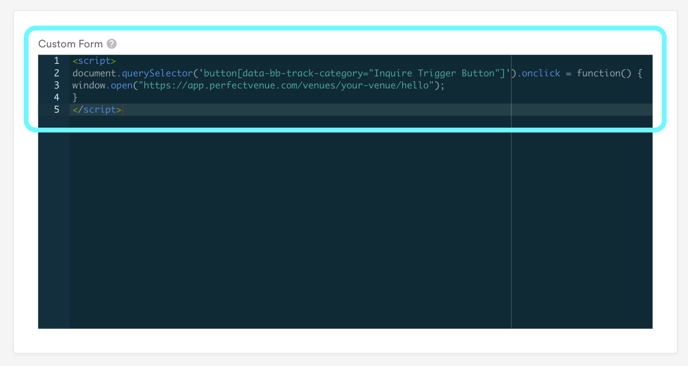How to Connect Your BentoBox Inquiry Form to Perfect Venue
Last updated October 4, 2024
- Login to BentoBox
- Head to the Private Events Page in BentoBox
- Click on the Form Content Block If you are not using the Private Event template, you may not have that option (you can change the template type on the right-hand side).
- Turn the "Don't Display BentoBox Form" to be ON
- Add in Your Code Snippet Below - Make Sure to Insert Your Link!
Copy-paste the below code into the box. Make sure to copy-paste your contact form link into the section that says PASTE YOUR CONTACT FORM LINK HERE below. (to find your contact form link follow the steps outlined here .)
<script>
document.querySelector('button[data-bb-track-category="Inquire Trigger Button"]').onclick = function() { window.open("PASTE YOUR CONTACT FORM LINK HERE"); }
</script>
Once you are done, it will look like this! Publish your changes, and test it out!
Was this article helpful?